Are you ready to revolutionize your TV viewing experience? Internet Protocol Television (IPTV) is taking the entertainment world by storm, offering a world of content at your fingertips. But getting started can be tricky. Fear not! This guide will walk you through IPTV setup and troubleshooting for various devices, ensuring you never miss a moment of your favorite shows.

Table of Contents
IPTV has transformed how we consume media, providing access to thousands of channels and on-demand content through the internet. Whether you’re a tech guru or a newcomer to the streaming scene, this article will equip you with the knowledge to setup and troubleshoot IPTV on different devices. From smart TVs to mobile phones, we’ve got you covered.
Smart TV Setup: Your Gateway to Endless Entertainment
Setting up IPTV on your smart TV is easier than you might think. Most modern smart TVs come with built-in IPTV apps or the ability to download them from their app stores. Here’s a quick guide:
- Navigate to your TV’s app store
- Search for your preferred IPTV app
- Download and install the app
- Launch the app and enter your subscription details
- Start streaming your favorite content!
Troubleshooting Tip: If you’re experiencing buffering issues, try connecting your TV directly to your router via Ethernet for a more stable connection.
Fire Stick and Android Box: Portable Powerhouses
Amazon Fire Stick and Android TV boxes are popular choices for IPTV enthusiasts due to their portability and ease of use. To set up IPTV on these devices:
- Go to the device’s app store
- Search for and install your IPTV app of choice
- If your app isn’t available in the store, enable “Install from Unknown Sources” in settings
- Use a web browser on the device to download the app’s APK file
- Install the APK and launch the app
- Enter your subscription information and enjoy!
Troubleshooting Tip: If your app crashes frequently, try clearing its cache and data in the device settings.
Mobile Devices: IPTV in Your Pocket
Want to watch IPTV on the go? Your smartphone or tablet is the perfect companion. Here’s how to set it up:
- Visit your device’s app store (Google Play Store or Apple App Store)
- Search for and download your IPTV provider’s app
- Open the app and log in with your credentials
- Start streaming anywhere, anytime!
Troubleshooting Tip: If videos won’t play, check your internet connection and ensure you have the latest version of the app installed.
PC and Mac: Big Screen, Big Entertainment
Watching IPTV on your computer offers a larger screen experience. Follow these steps:
- Download an IPTV player like VLC Media Player or Kodi
- Obtain the playlist URL or M3U file from your IPTV provider
- In your chosen player, add the playlist URL or import the M3U file
- Browse channels and start watching
Troubleshooting Tip: If streams are choppy, try lowering the video quality or updating your graphics card drivers.
Game Consoles: Not Just for Gaming
Did you know you can set up IPTV on your gaming console? Here’s how:
- Open the console’s web browser
- Navigate to your IPTV provider’s web player
- Log in and start streaming
- Alternatively, some consoles allow third-party IPTV apps to be installed
Troubleshooting Tip: If the web player isn’t working, check if your console supports the required video codecs.
Optimizing Your IPTV Experience
To get the most out of your IPTV service:
- Ensure a strong and stable internet connection (minimum 10 Mbps for HD)
- Use a VPN to bypass geo-restrictions and enhance privacy
- Regularly update your IPTV app and device firmware
- Consider using an external player like VLC for better performance
Troubleshooting Common IPTV Issues
Even with the best setup, you might encounter some hiccups. Here are solutions to common problems:
- Buffering: Check your internet speed, reduce video quality, or use a wired connection
- Channels not loading: Verify your subscription status and try refreshing your playlist
- Audio/video sync issues: Restart the stream or try a different player
- EPG (Electronic Program Guide) not updating: Contact your provider or manually refresh the EPG
IPTV opens up a world of entertainment possibilities, and with this guide, you’re now equipped to set it up and troubleshoot issues across various devices. Remember, the key to a smooth IPTV experience lies in a stable internet connection and keeping your apps and devices up to date. So go ahead, dive into the vast ocean of content that IPTV offers, and transform your viewing experience today!